Let’s take a look at how you can spot and get rid of them.
How to Spot and Fix Dead Pixels
Have you noticed any black or fixed dots on your screen? No matter what you do, they stay in place. They can be distracting and annoying. These dots are either stuck or dead pixels. You must identify them, so you can find an appropriate solution. Dead and stuck pixels can appear on LCD screens of all kinds. This includes monitors, phones, and camera displays. It’s easier to spot them on larger displays, though. Don’t worry, in most cases, these pixels aren’t a problem. If you’re using a camera, carefully look at your LCD display as you take photos. Are there any spots that stay in the same place no matter how much you move your camera? Those spots are dead or stuck pixels. You can also take a photo and zoom in to easily find stuck or dead pixels. If you’re using a monitor, you can easily check for dead or stuck pixels using a few websites.
The Difference Between Stuck and Dead Pixels
There’s a distinct difference between stuck and dead pixels. If you’re completely sure that the pixels on your screen aren’t dust, you need to identify them. Stuck pixels are usually red, green, blue, or yellow. Dead pixels are black. No matter how much your screen changes, those pixels will remain fixed in one spot and won’t change their color. Keep in mind that stuck pixels can also be black or very dark in color. You might accidentally mistake them for dead pixels. To make sure that they’re not dead, you need to use a dead pixel test. More on this later. Stuck pixels are much easier to remove than dead pixels. If you’re sure that there’s a dead pixel on your screen, you’ll probably have to hire a specialist or replace your display.
Check for Dead and Stuck Pixels Using LCD Dead Pixel Test or Bad Pixel Test
Here are a few simple websites that let you check for dead pixels using solid colors. They basically do the same thing, but one of them might be more compatible with your device/browser than the other.
LCD Dead Pixel Test Bad Pixel Test
You need to be in full-screen mode. Make sure you wipe your screen beforehand so that you don’t accidentally mistake a speck of dust for a dead pixel! Click on each color. If you don’t notice any unusual spots (black or any other color) on your screen, it’s likely that you don’t have an issue with dead or stuck pixels.
Use Pixel Checker Apps to Spot Stuck or Dead Pixels
You can use the websites above to check for stuck pixels on your phone. However, if you want something more mobile-friendly, give this app a try:
Dead Pixels Test And Fix
Don’t Rub Your Screen to Get Rid of Dead Pixels
Some users recommend rubbing a dead pixel using a cloth to get rid of it. This might work temporarily, but it will damage your display in the long run. Too much rubbing can damage even more pixels on your screen and lead to serious problems. If none of the solutions work, the best way out is to contact a specialist.
Useful Tips to Get Rid of Stuck or Dead Pixels
There are a few ways you can remove stuck or dead pixels. As mentioned previously, dead pixels are usually impossible to remove without professional help. However, you need to make sure that those dead pixels aren’t secretly stuck pixels or simply dust particles.
Restart Your Device
This is a very simple and seemingly straightforward method. But it might be the best solution to your problem. If your screen appears glitchy, it might simply need to be refreshed. You can refresh the page you’re working on or restart your device. If the problem persists, move on to the next tips.
Carefully Wipe Your Screen with a Screen-Friendly Cloth
Our eyes can play tricks on us sometimes. What seems like a threatening dead pixel might really be a harmless blemish. Use a screen-cleaning spray and a cloth to wipe your display. Make sure you don’t apply too much pressure or else you might damage your screen. A few gentle swipes might get rid of the problem.
Use JScreenFix to Get Rid of Stuck Pixels
If the options above don’t work, JScreenFix might be your best solution. This is a website that anyone can use for free. You don’t need to download any programs or extensions to use it. Best of all, it promises to remove stuck pixels in less than 10 minutes. What JScreenFix does is fix stuck pixels. If you think you have a dead pixel, you can try this method as well. For this to work effectively, you need to know where exactly your stuck pixels are located. When you launch the program, you’ll see a black screen with a box. The box should be filled with tiny spots of moving grain. Your job is to find the stuck pixel and drag the box to it. Leave it there for a few minutes. This should get rid of any unusual pixels on your display.
Common Stuck and Dead Pixels Questions
Can I Fix Dead Pixels?
If you’re sure that the pixel is dead (and not stuck), then you’ll need to see a specialist. There are a few methods for fixing dead pixels, but most of them don’t seem to work effectively. However, in some cases, dead pixels are actually stuck pixels.
Are Stuck Pixels Permanent?
No. More often than not, stuck pixels are temporary. You might have to try a few methods to remove them. There are a couple of programs that promise to remove stuck pixels quite easily.
Is a White Pixel Dead or Stuck?
White pixels are stuck pixels. Dead pixels tend to be black in color. Any other color signifies that your pixel is simply stuck.
Do Dead Pixels Spread?
Dead pixels usually don’t spread. They’re usually a small fault in a display. If they do spread, you might need to hire a specialist or replace your screen.
Conclusion
Stuck and dead pixels may be different, but they are equally distracting for a photographer. Make sure you clean your display, take a dead pixel test, and use JScreenFix to get rid of the pixels. It’s likely that this will fix the problem and prevent you from consulting a specialist. For more great tips, check out our articles on optical vs digital zoom or using visual metaphor in your photography next!
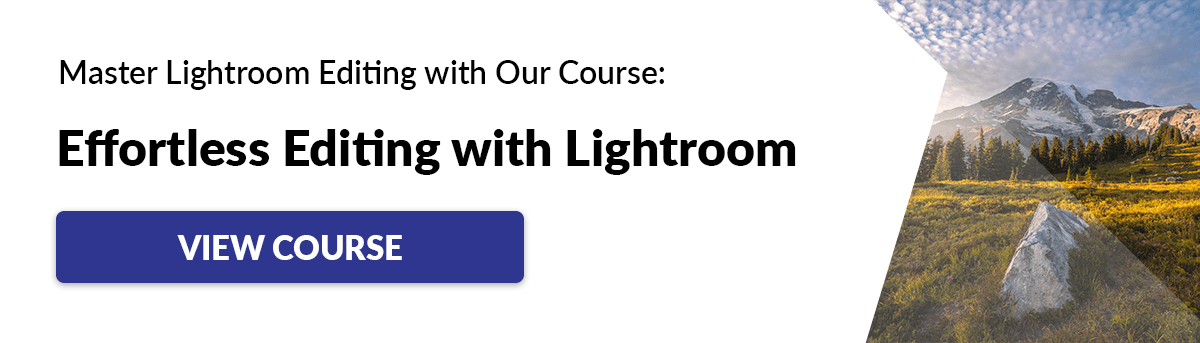
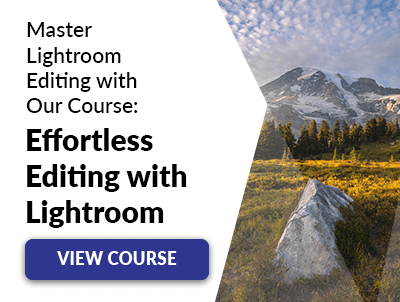
![]()
![]()
![]()
![]()
![]()
![]()
![]()
![]()